This iPod stuff is great! I was a non-believer until my daughter got a Mini. It is great - so great that we filled it up with family stuff and Mom got her own. Daughter wants family stuff off hers to make more room for her own stuff. So the question is:
Can you share music from one iPod to another? We have multiple computers which input music to the iPods -Laptop at Lake and Desktop at home. Is there a way to move tunes from one iPod to another without a library copy from CD on the computer? It would be great to swap around stuff without worrying which computer was loaded with which CDs.
Thanks! Now all I have to do is get the Aux Jacks setup on the Clarion in the 206...........
Can you share music from one iPod to another? We have multiple computers which input music to the iPods -Laptop at Lake and Desktop at home. Is there a way to move tunes from one iPod to another without a library copy from CD on the computer? It would be great to swap around stuff without worrying which computer was loaded with which CDs.
Thanks! Now all I have to do is get the Aux Jacks setup on the Clarion in the 206...........







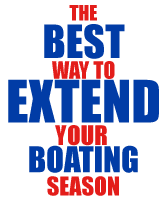
Comment